Schedule Callback
Schedule a callback at a time that works for the customer and you
Overview
The Schedule Callback action lets you trigger a Scheduled Callback Task in Regal at the exact time the customer requested it.
Depending on your use case you can either:
- Schedule a callback for "right now" - e.g., in an SMS agent, ask customer if now is a good time to give them a call, and if they a agree, schedule a callback for the current time
- (More common) Pair the Schedule Callback action with the Gather Date/Time action to first to solicit a date/time in the future that works for the customer to give them a call (and check your business hours first). Then create the Scheduled Callback. See Gather Date/Time guide first.
Key Use Cases
| Use Case | Why It’s Powerful |
|---|---|
| Lead qualification → Account Rep/Licensed Agent Callback | Keeps your account reps' calendars full effortlessly |
| After Hours Agent → Call back from Human Rep during business hours | Don't lose out on after hours leads or pay for expensive answering services. |
| Caller Busy → AI Agent Callback | Caller answers but says now's not a good time. Agent can schedule callback and place the call at a time that works better for the customer. |
Configure Schedule Callback Action
From the agent builder:
- Select the Scheduled Callback Action
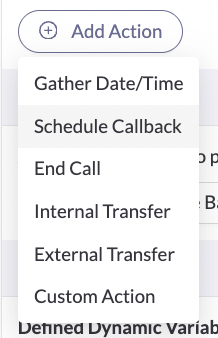
- Name your action and give it a description
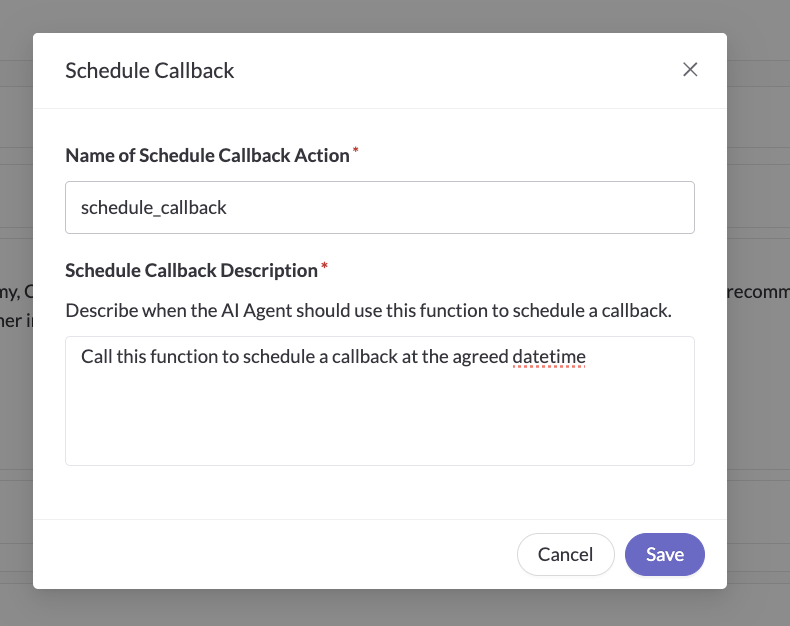
Update Your Agent Prompt
To make scheduling reliable and compliant, in addition to defining the custom actions correctly, you should include both a structured set of "Callback Steps" and a clear prompt in your AI agent to refer to these steps.
Example Prompt Snippet and Callback Steps
If the user responds saying that now's not a good time or they want to schedule for another time, help them schedule it using the "Callback Steps"
Scheduling Rules
- Current date and time is
{{current_time}}.- Customer timezone is
{{contact.rvProperties.timezone}}Callback Steps
- Ask the customer "When are you available for a callback?"
- After the customer gives you a date/time, immediately call function get_date
- if the the date/time the customer selected is available, immediately call function schedule_callback and state back the date, time, and timezone to let them know you've scheduled it (for example; "Great, I just scheduled you for Friday June 20, 2025 at 2pm ET. We'll give you a call back then.")
- don't worry if you get a "profile not found" error from the action result, still confirm that it's been scheduled.
Remember to use Gather Date/Time first to validate the contact’s input before calling Schedule Callback.
Test Your Setup
- Place a test call or sms into the phone number of your agent
- Request a call at a later time
- Visit Recent Activity
- Confirm the “scheduled.callback.requested” event appears
- Open your Callback Journey (Journeys → Scheduled Callback Request Journey)
- Verify the contact is placed correctly into the delay node
Troubleshooting & FAQ
✅ Scheduled for a time that wasn’t available
Double-check your business hours are correctly set in your Admin settings.
✅ Can I use separate business hours, or multiple business hours based on timezone?
Yes! You can set custom business hours in your admin settings and create multiple get_date custom actions with timezone appended. You can then have your agent prompt for the contact's timezone preference and use the appropriate get_date tool, for example get_date_pacific_time. You'll need to add your custom business hours ID to the corresponding functon. Reach out to support if you have trouble locating the ID.
🚫 Nothing gets scheduled
Ensure endpoint URLs and AI variables are mapped correctly. Also check whether filters in your default scheduled callback journey are preventing entry.
❌ Can I cancel a scheduled callback?
Yes! Open the journey, find the contact in the delay node, and click Stop before the callback time.
Updated 3 months ago
