Transfer Call (Internal and External)
Transfer calls to human teams or other AI agents
Overview
Regal's supports a number of different transfer options, including internal and external, PSTN and SIP, cold and warm transfer. You can even transfer calls between specialized AI agents. Follow this guide to determine which is right for each of your scenarios and how to configure it.
Key Use Cases
| Use Case | Why It’s Powerful |
|---|---|
| Transfer to another AI agent who speaks a different language | If a customer is speaking to an English AI agent, but requests to speak Spanish. |
| Transfer to another AI agent for a different task | When a customer has multiple support issues to handle, but each AI agent is specialized. |
| Transfer a qualified lead to a human rep | Your human (more expensive) reps are only speaking with pre-qualified leads. |
| Escalate to a live rep when needed | For customers who can't be contained. |
🔄 INTERNAL TRANSFERS
This option is relevant if:
- Your human teams sit in Regal
- You need to transfer between AI agents
Set Up Queue to Route Transfer Call to
When an internal transfer is made, we create a new Transfer Call task to be handled by the agent the call is transferred to.
If you don't already have a queue set up to route your call to, first configure a queue with the agents you want to receive the transfer by going to Settings > Task Routing > Queues > New Queue
For example, here's a Spanish queue with one agent who is eligible for the queue (presumably the Spanish speaking agent):
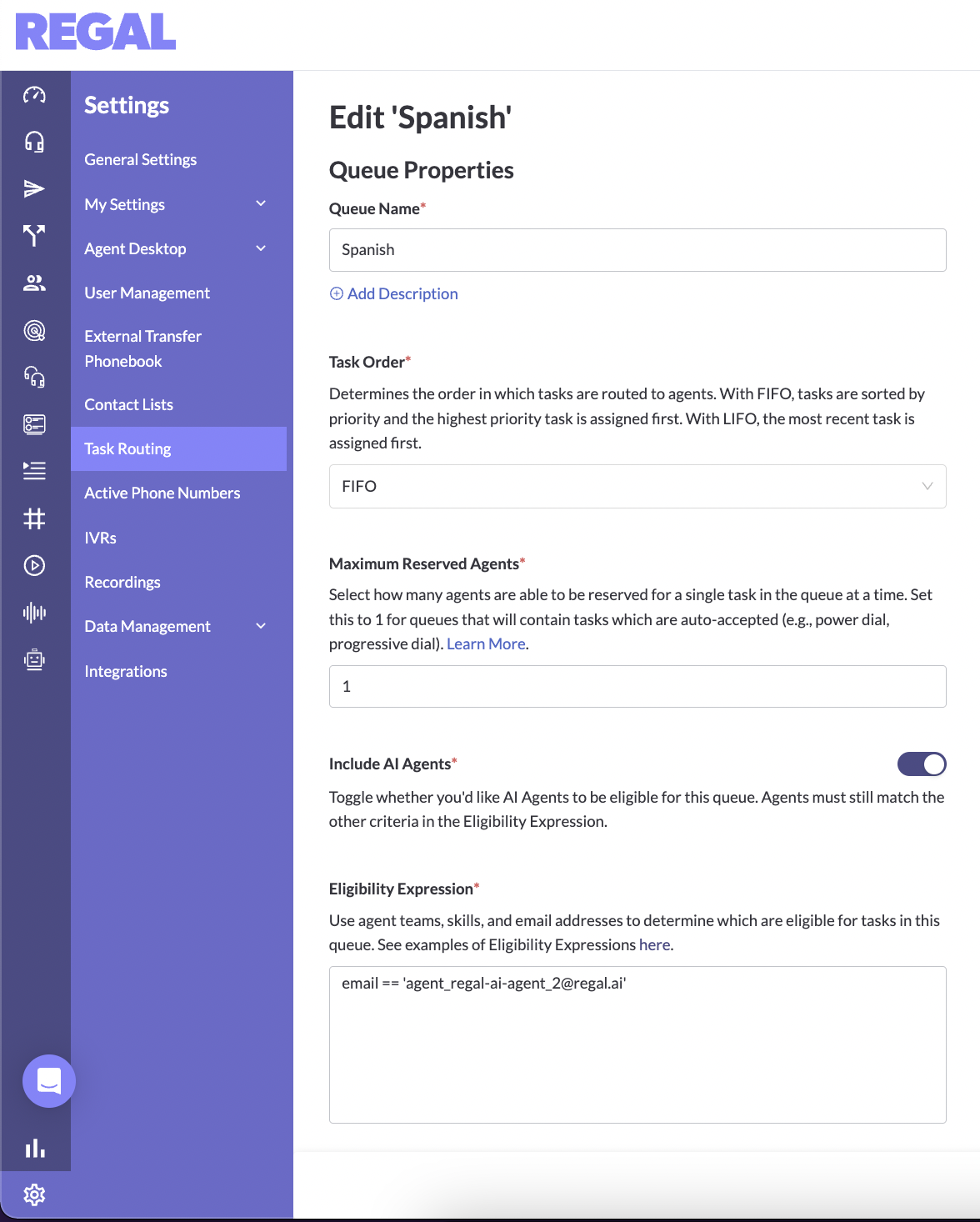
Configure Internal Transfer Action
Add an Internal Transfer Action to your agent and configure the inputs:
- Name - give it a descriptive name, especially if you plan to have multiple transfer actions like "spanish_transfer"
- Description - describe when the agent should invoke this function, such as "Transfer call when customer agrees to speak to a Spanish agent"
- Transfer Queue - select the queue you want the transfer to go to. In our example, it's the Spanish queue
- Delay - if you're agent will say something to the contact while placing the transfer you should set a delay that is sufficiently long to cover the time it will take the agent to say their transfer statement, otherwise their statement will get cut off
- Check Speak During Execution - you can add the statement you want your agent to say in the transfer modal or leave the input blank here and specify the statement in your agent prompt. For example here, we've added "Ok, I'll transfer you to a Spanish speaking agent now. One moment."
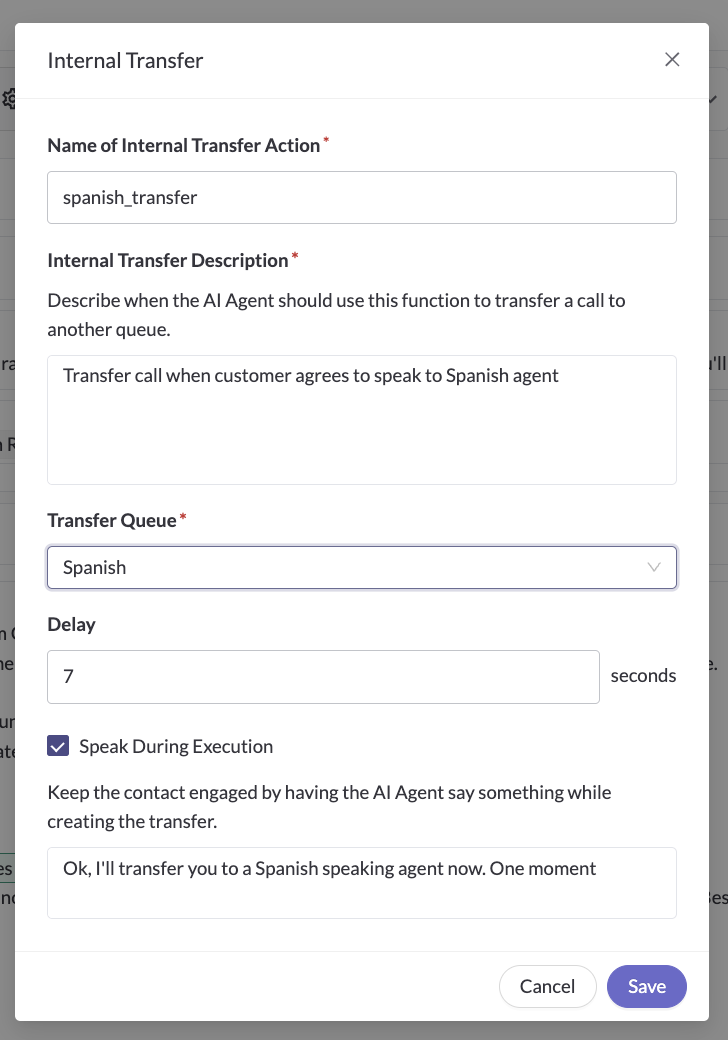
Cold Internal Transfer
Internal transfers currently only support cold handoffs not warm handoffs, meaning as soon as the Internal Transfer action is invoked, the AI agent will create a new Transfer Call task and leave the call, with the customer on hold waiting for the transferee to pick up. You can achieve a similar outcome of a warm transfer by first having your AI agent invoke a Custom Action to send a custom event to their contact profile summarizing the call, so that when the task appears to the transferee they have context for what happened on the call so far. See Guide for Send Custom Event to Contact Profile.
Update Your Agent Prompt
Specify in your prompt when the agent should invoke the Internal Transfer action, for example:
Confirm with the customer if they'd prefer to speak in Spanish:
- If yes, call function spanish_transfer
- If no, say "Ok, let's continue" and then continue with the task
➡️ EXTERNAL TRANSFERS
This option is relevant if:
- Your human teams sit in another CCaaS
- You need to transfer to a 3rd Party partner
We support 2 types of external transfer protocols.
- SIP - this is for when you want to transfer the call via SIP.
Cold and Warm SIP Transfers
We support both cold and warm SIP transfers.
- For cold SIP transfers, you can first follow the instructions below for configuring the External Transfer action and prompt in your AI agent. Then follow the SIP guide for more instructions on configuring an External Transfer Phone Book entry with your SIP configuration.
- For warm SIP transfers, you'll need to configure two Custom Actions instead of using the External Transfer action. Follow the SIP guide for full instructions on how to setup up warm SIP transfers.
- PSTN - this is for when you have a phone number to transfer a call to. For this option, you can use the "External Transfer" action. We currently only support
Cold External PSTN Transfer
For External PSTN transfers, we currently only support cold handoffs, not warm handoffs, meaning as soon as the External Transfer action is invoked, the AI agent will transfer the call and leave the call, with the customer on hold waiting for the transferee to pick up.
Configure External Transfer Action for Cold Transfers
Add an External Transfer Action to your agent and configure the inputs:
- Name - give it a descriptive name, especially if you plan to have multiple transfer actions like "transfer_to_sales" or "transfer_to_support"
- Description - describe when the agent should invoke this function, such as "Transfer call when customer agrees to be transferred to a licensed advisor"
- Phone Number - enter the phone number in a e.164 format that you want the agent to transfer the call to
- Delay - if you're agent will say something to the contact while placing the transfer you should set a delay that is sufficiently long to cover the time it will take the agent to say their transfer statement, otherwise their statement will get cut off
- Check Speak During Execution - you can add the statement you want your agent to say in the transfer modal or leave the input blank here and specify the statement in your agent prompt.
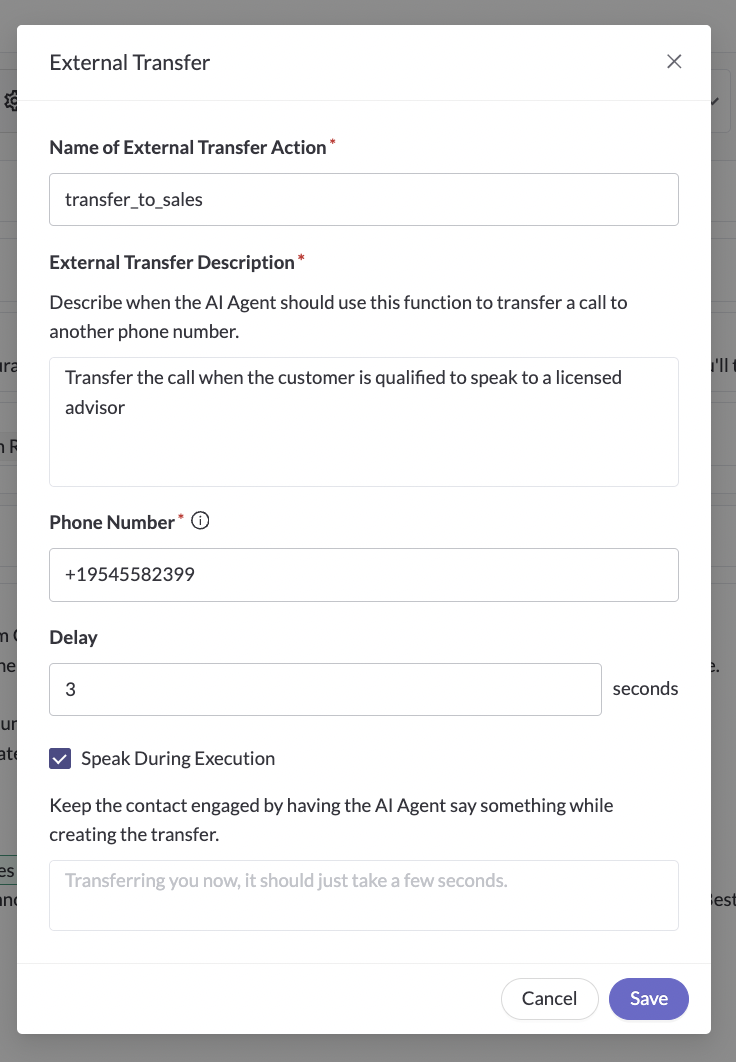
Update Your Agent Prompt
Specify in your prompt when the agent should invoke the External Transfer action, for example:
If the customer inquires about purchasing a new policy, call function transfer_to_sales and say "I'll transfer you to sales"
In this example, we specify what the agent should say in the prompt instead of in the modal. You can do either. The advantage of in the prompt is if you need to invoke the transfer action under multiple circumstances, you can vary the statement in the prompt to fit each circumstance more closely.
Do This and Say This (not Say This and Do This)
LLMs are not 100% perfect when instructed to invoke functions, especially when they've been given instruction to do multiple things at once. They are very sensitive to the prompt instructions, so it's a best practice to write call function transfer_to_sales and say "I'll transfer you to sales" rather than say "I'll transfer you to sales and call function transfer_to_sales . The former will work consistently, but the latter will not result in the agent transfering the call consistently.
Troubleshooting & FAQ
Does Regal support warm transfers?
Regal currently only supports Warm SIP transfers (not Warm PSTN transfers or warm internal transfers). Warm SIP transfers are revelant for human teams that sit in a separate CCaaS and can receive SIP calls. In a warm transfer, your AI agent can first give a summary of what happened on the call to the receiving agent, and then connect them to the customer, and leave the call.
Can I have more than one transfer action per AI agent?
Yes! It's common to have multiple transfer actions. For example, you may have separate numbers or queues to transfer to for different regional teams or different product lines or sales vs. support vs. operations. You can give each of your transfers a different, descriptive name. Instruct your agent in the prompt when to invoke each, and for each speficy the relevant phone number or queue.
Transfer Not Invoking
Ensure your prompt follows the best practice syntax of "Call function transfer_call". If you are using already doing that and using 4o mini, you may need to pick a more advanced model such as 4.1 mini. Or reach out to Regal support for prompting help.
Transfer is invoking too quickly before my Agent is finished speaking
Add/increase your delay in the Transfer action. This delay is the amount of time your agent needs to speak their transfer statement before the transfer is executed.
Does Regal keep recording the call after the transfer?
That depends on the type of transfer. Internal transfer: yes. External PSTN transfer: yes. Cold SIP transfer: no. Warm SIP transfer: only while the AI agent is still in the call so yes, during the warm handoff. But not, thereafter. Please let us know if you need something different.
▶️ VIDEO TUTORIAL
Internal Transfers
Updated about 2 months ago
